If you have Amazon Prime, you can create an unlimited cloud of photos and share them with whomever you want without having to give out your password.
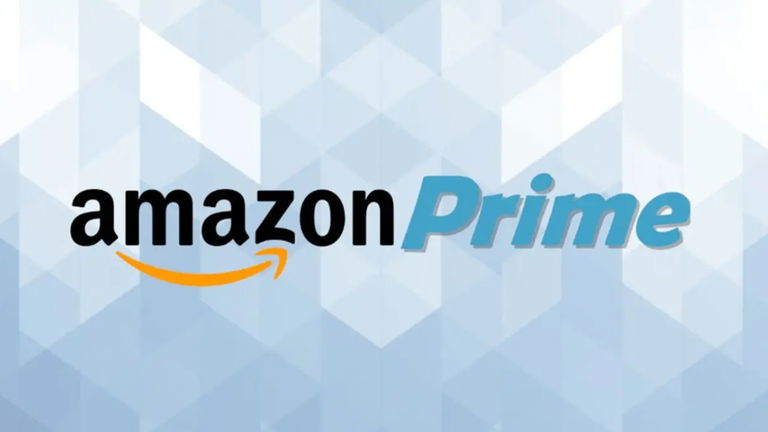
Ever since Google Photos decided to scrap unlimited free storage and become paid, I’ve been looking for an alternative that not only allows me to create an unlimited cloud of photos that allows me to always have them available but also Share it with my friends and family in a simple way and, if possible, for free.
The truth is, the solution was right under my nose, because it involved taking advantage of it One of the services included in the subscription that has become a must-have for meboth for savings on purchases and for its streaming platform: Amazon Prime.
How to use Amazon Photos to create an unlimited cloud of photos and share them with your loved ones
As you may have already imagined, the trick is to create an unlimited photo cloud and share it with whomever you want to reside in it Using your Amazon Photos accounta service included with your Prime subscription that provides you Unlimited storage for photos and 5G only for videos.
Well, the first thing you need to do to be able to share unlimited photo storage with your friends or family is tell them to create a free Amazon account, without Prime, if they don’t already have one, since You, who pay for Amazon Prime, have to invite them to your family group.
To do this, you just need to go to Amazon Pictures With your user credentials, click on the option family file Located in the column on the left side, press the button calls that appears at the top, type the emails associated with the Amazon accounts of the people you want to include in your family group and click the button send invitation. You should know that you can Invite a maximum of 5 people To share unlimited photo space on Amazon Photos.

Enter Amazon Photos and click on the “Family Archive” option

Click on the “Invite” button

Enter the email of the person you want to invite and click the Send Invitation button.
Once the invitations have been sent, their status will appear just below the button calls within the department family file.
When the person you just invited receives the email, they simply have to open it, click the link inside it, and click the button accepts.
You will then see a confirmation message letting you know It has been successfully added to the family file Then you just have to go to the Play Store and install the Amazon Photos app on your mobile device.
Finally, you and the person you invited to your family archive will have to Set up the Amazon Photos app by following these simple steps:
- Open the Amazon Photos app on your mobile phone with your Amazon account
- Click on the Amazon logo which appears in the upper left corner
- Click gear symbol which is located at the top right
- Enter the section download settings
- Deselect the option Save videos
- Click on the section Device folders for auto-save And select the mobile folders that you want to back up (Camera, WhatsApp, Telegram … etc.)
Once all the photos in the chosen folders have been uploaded to the cloud, each user will see their photos in the Amazon Photos app, that way The owner of an Amazon Prime subscription will not have to give out their passwordbecause each member of the family profile will have their own account and It will benefit from unlimited basic user photo storage.
In addition, any members of the Amazon Photos family group can share one or more photos with the rest by simply entering the respective photo, clicking on the share icon and selecting the option Add to family archive. You can access these shared photos by opening the Google Photos app and Click on the arrow button Which is located in the upper right corner of the application.
Google Play Store | Amazon Pictures
This article suggests Objective and independent Products and services that may be of interest to our readers. When a user makes a purchase through the specified links that appear in this news, Andro4all receives a commission. joins To the Andro4all deal channel To find out the best deals before anyone else.

“Creator. Troublemaker. Hardcore alcohol lover. Web evangelist. Extreme pop culture practitioner. Devoted zombie scholar. Avid introvert.”
